BI Formulas
What Are Formulas in DataGOL?
Formulas in DataGOL are user-defined expressions that allow you to derive new insights by creating calculated fields from existing data. These formulas can be created using a combination of columns, mathematical operators, logical functions, and built-in expressions. They help translate raw data into meaningful business metrics and are essential for KPI creation, data transformation, and customized analysis.
Unlike hardcoded metrics, formulas are dynamic, reusable, and visually configurable within the DataGOL Visualizer—making them accessible even to non-technical users.
Creating formulas
-
Only users with Creator or Editor permissions for the workspace can add a formula column.
-
Formula columns are visually distinguished and marked with an indicator. A tool tip is shown when you hover over the formula, which displays the details of the formula.
-
In formula addition, static workbooks exclusively use Spark functions, while dynamic workbooks utilize JDBC functions.
To add a Formula column directly from Visualizer, do as follows:
-
From Visualizer, adjacent to list of columns on the left, click the Add Formula Column button.
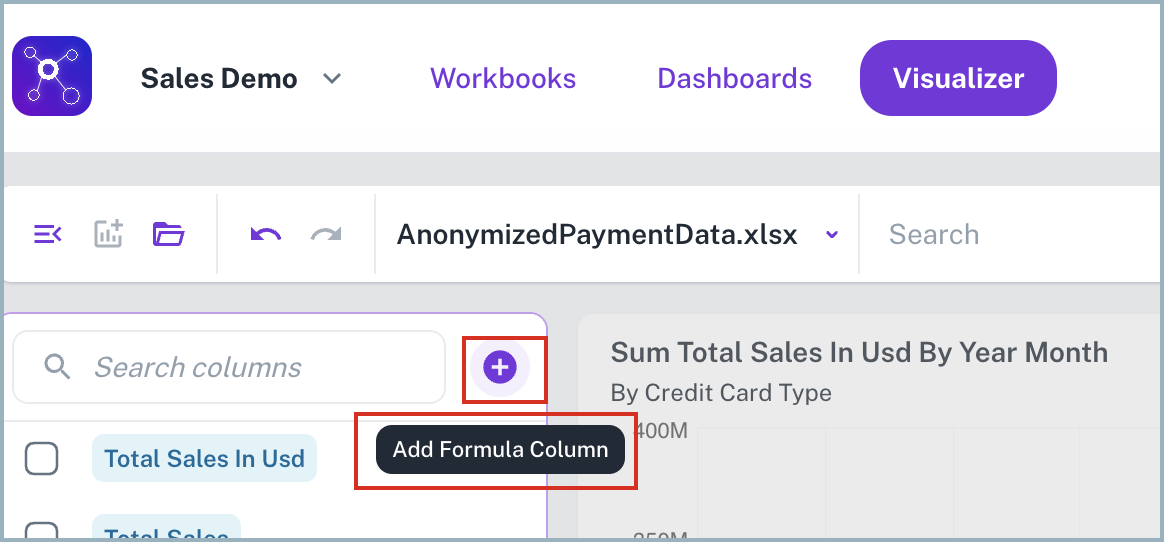
-
In the Create Formula Column box, provide the details such as Name, Formula, Column Type, and Description. Refer the Formula handbook for more details.
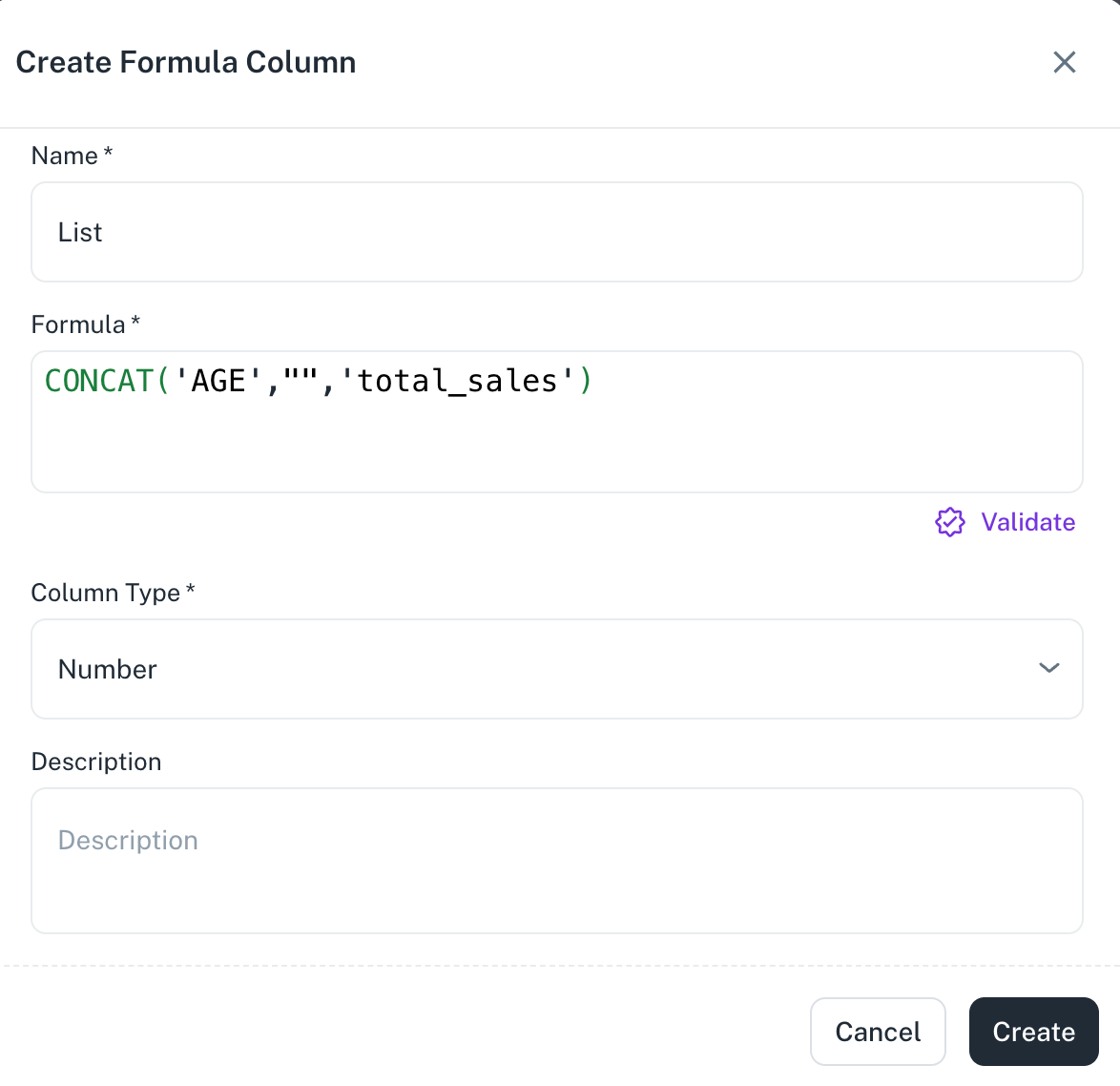
-
Validate the Formula By clicking on the Validate option on the pop up, you can quickly validate your formula and see the sample output.
-
Click Create. The new formula appears in the data panel, categorized as a metric or dimension.
You can use autocomplete suggestions for column names and supported functions, reducing errors during creation.
️ Editing a Formula
Do the following to edit a formula:
- Hover over the formula in the data panel.
- Click the Edit icon next to the formula name.
- Modify the logic, aggregation, or formatting.
- Re-validate and Save the changes.
If the formula is used in multiple widgets, edits will propagate and may impact downstream visuals.
Using Formulas in the Visualizer
- Select the formula column into charts, tables, or KPIs just like a regular column.
- Apply filters or sorting using formula fields.
- Use formulas in combination with drill-downs, alerts, or widget-level filters.
- Formulas can also be layered inside BI Workbook SQL logic for advanced modeling.
Was this helpful?